March 1, 2023
If you have a need to search through a SharePoint 2010 site collection and provide a report on all existing e-mail or SMS Alerts, you can use the following PowerShell script (watch for word wrapping on lines 9, 10, 11, and 12):
1: Add-PSSnapin microsoft.sharepoint.powershell
2: Â
3: $site = Get-SPSite "http://dlvrn2010/sites/spalerts/"
4: $alertResultsCollection = @()
5: foreach ($web in $site.AllWebs) {
6: foreach ($alert in $web.Alerts){
7: $alertURL = $web.URL + "/" + $alert.ListUrl
8: $alertResult = New-Object PSObject
9: $alertResult | Add-Member -type NoteProperty -name "List URL"-value $alertURL
10: $alertResult | Add-Member -type NoteProperty -name "Alert Title"
-value $alert.Title
11: $alertResult | Add-Member -type NoteProperty -name "Alert Type"
-value $alert.AlertType
12: $alertResult | Add-Member -type NoteProperty -name "Subscribed User"
-value $alert.User
13: $alertResultsCollection += $alertResult
14: }
15: }
16: $site.Dispose()
17: $alertResultsCollection
18: Â
19: ## Export to CSV
20: #$alertResultsCollection | Export-CSV "Alerts.csv"
Â
Using the defaults, it will output a table representation of the Alerts it found:

If you uncomment line 20, it will create a CSV file of the same data:
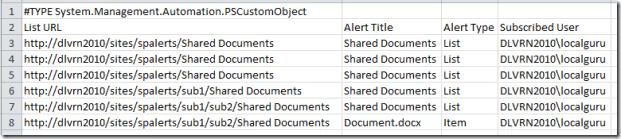
You can quickly format it to a prettier, sortable report in Excel 2010 by formatting it as a table:

