March 1, 2023
As you grow more comfortable in the cloud, you’ll likely find more and more of your applications making the transition to your VMware environment even as your existing virtual apps continue to grow. Add backups or DR to the list and your storage use might start to get a little out of control, especially with linked clone virtual desktops or snapshot trees that save multiple VM states.
Storage costs can add up, so you’ll want to stay proactive in maximizing disk usage and eliminating inefficiencies. There are a few ways to maximize storage and reduce disk sizes depending on the VMware product and deployment:
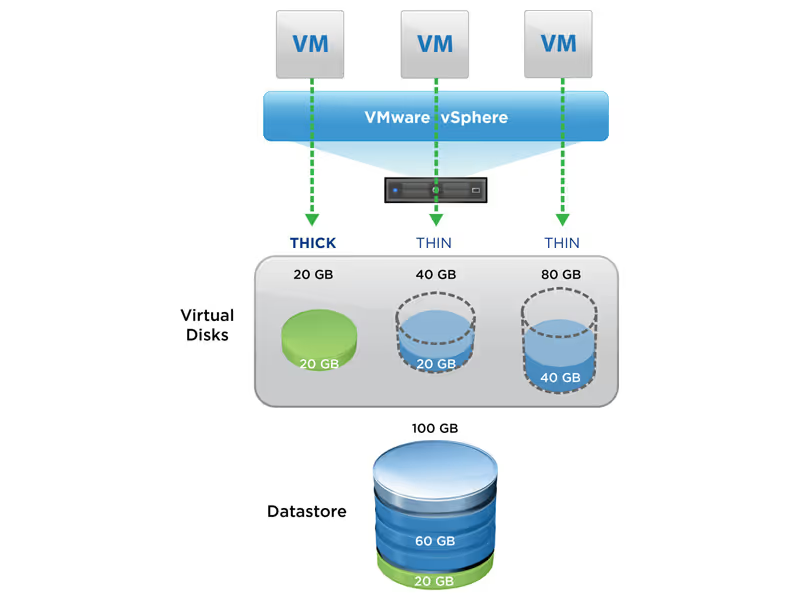
There are three types of virtual machine disks (VMDKs) to choose from when provisioning a new VM: thin, thick, and EagerZeroedThick. Unlike the latter two options, thin provisioned disks do not reserve space on the Virtual Machine File System (VMFS) or physical storage arrays. They increase in size "on demand" as data is written inside of the operating system. You can set a maximum size for thin disks when you create them, which is reflected by the partition size inside of the VM.
It's very important to continuously monitor your datastore usage. Thin provisioning virtual disks allow you to "over provision" your datastores, meaning more space is allocated to the VMs than is actually available. As data is written to the virtual machines, datastore usage will also increase. By default, alarms will be triggered when datastore usage reaches 75%. Storage vMotion can then be used to move virtual machines to other datastores with more available space.
Snapshots can be a very convenient way to preserve the state of your virtual machine at a specific point in time. While it may sound desirable to keep multiple snapshots in place, it can add up to a lot of wasted space as well as negatively affect the performance of the VM. Instead, we recommend using a true backup solution to protect your data going back later then 24 hours.
When deleting a snapshot, data from the primary and the delta virtual disks is merged back together. Depending on the age of the snapshot, that can be a very resource intensive operation and take up to several hours to complete and negatively affect performance, so you may want to perform this outside of peak hours.
