March 1, 2023
The March 2013 Public Update was recently released for SharePoint Server 2013. The update includes several fixes, as well as required changes to the package configuration introduced after SharePoint Server 2013 RTM to allow for future updates to be applied to a SharePoint Server 2013 installation / farm. As such, this is essentially a mandatory installation for all SharePoint 2013 installations.
The description and information can be found on the official Microsoft KB (2767999) article, or on Stefan GoBner's blog.
Note that the guidelines also include additional steps for installing the March 2013 PU on servers where the search component is installed and where high availability search topologies are enabled. The former would include small farm installations, where all components are on one server.
Below is a screenshot walkthrough of installing the March 2013 PU on a SharePoint Server 2013 RTM installation, in a lab environment.
Per the guidance provided in the additional steps, the following Services were placed in a Stopped state and disabled to allow for proper installation. Note the recommended order in which the services must be stopped:

The next step is to run the 1.7GB (whew!) update file for March 2013:





At this point, you can restart the services in the following order:
Next, run the SharePoint 2013 Products and Configuration Wizard to complete the update:






Per the instructions for verifying database upgrades, we can then access Central Administration, and view the Upgrade Status page, and see that it was successful:
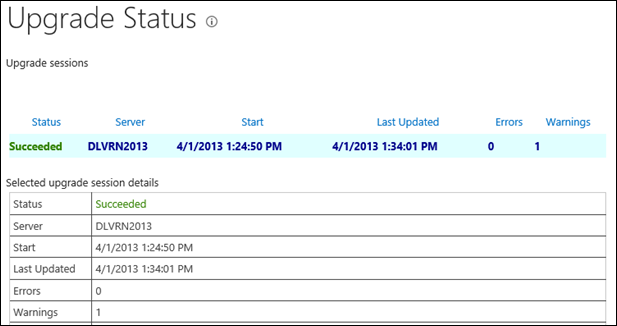
We can also access the “Servers in the Farm†page in Central Administration, and see that the configuration database version is now 15.0.4481.1005, which is the version number corresponding with the March 2013 Public Update:

If you have multiple servers, you can also view the Check Product and Patch Installation Statuspage, and verify that each server in the farm has been updated:

There are also additional updates for the following that may apply to your installation:
