March 1, 2023
TFS 2012 has been released to manufactures (RTM) and as of today (8/15/2012) it is available to download for MSDN subscribers. TFS 2012 includes a number of enhancements that I will be writing about over the next few days and weeks. Today, I’m going to focus on what is new in the installation experience. The experience has improved enormously over the years and the latest version continues to polish an already intuitive and straightforward process. I’ll walk through the experience and highlight the areas with key improvements or other noteworthy items.I am using a Virtual Machine with Windows Server 2008 R2 to perform a single server installation of TFS 2012. I have installed the following pre-requisites on the machine before beginning the installation process.
See the TFSInstall.chm file on the DVD (see below) for pre-requisite requirements and installation steps.
First, let’s look at the installation DVD root folder.

There are a couple things to note.
In TFS 2010, Microsoft separated the installation from the configuration. This simplified many of the complexities and scenarios for setting up TFS. With no surprise, Microsoft has kept that separation in TFS 2012. The installation process begins with the typical installation start dialog.

This does require UAC administrative permissions to install.

While it was copying the files and running the installation, I noticed the TFS installation Windows 8 application style glyph (since we are not supposed to use the M word anymore…)

This completed the Installation step. Next up is the configuration step.
The TFS configuration tool gives you a number of options and settings for the various types of TFS configurations. For this, I have chosen the Advanced option. I personally prefer to choose the Advanced option in order to give me the most control. The configuration tool also continues to provide options for configuring TFS Proxy, the Build Service, and the SharePoint extensions as it did with TFS 2010. Two new options are the Visual SourceSafe Update tool and the PreEmptive Analytics Community Edition. I’ll cover the reasons for using each of the configuration options in one of my next posts.

The first step in the Advanced Configuration Wizard is specifying the database. This step is very similar to TFS 2010 however, there is one new option to support the SQL AlwaysOn feature in SQL Server 2012
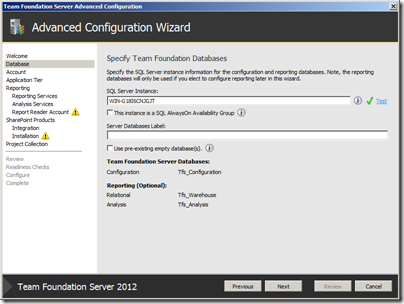
Here is some additional information available when you hover over the information icon.

Next is the Account settings. This is the same as TFS 2010. Nothing interesting to show here. Even though it isn’t necessary, I still recommend using domain accounts if installing on a domain.
In the Application Tier settings, you can change the default port and IIS Virtual Directory but nothing has changed from TFS 2010.
The next few screens are for Reporting. These are all the same as TFS 2010 so I skip adding the screenshots and settings.
The SharePoint settings are next. You can choose to install and configure SharePoint on the same machine from here or specify that it is already installed. I already installed SharePoint, so I chose the later. With that setting the next screen the asks for the Site URL and and Administrative URL for SharePoint.
The Project Collection settings are the last option. Choose I name for your default collection. I kept the creative name, DefaultCollection.
Once all of the settings screens are completed, the configuration tool will run through the Readiness Checks and verify that TFS is ready to be configured. My VM was a little short on RAM so I received a warning but everything else checked out.

Click Configure to run the configuration process and when it is completed, you should get a screen similar to this one.

As you can see the experience is similar to TFS 2010 which is great. Most users should feel comfortable with this interface. It also includes some nice improvements in areas to continue to make it more polished. Feel free to contact me if you have any questions about installing/configuring TFS 2012 or learning more about implementing it in your environment.
Mike
