BLOG
Change the OneNote Screen Clipping Shortcut for Windows 8.1
Microsoft OneNote is a popular application around our office for taking meeting notes and screen captures. OneNote saves as you type, and has short cut keys for text / bullet formatting, which makes it perfect for taking notes in a fast-paced meeting. One of the other features OneNote provides is an easy way to take screen clippings (essentially putting screen captures of whatever size you want) on the clipboard so you can paste the images into other applications, like Outlook or Word.

If you have been using either the Windows 8.1 Preview or you have your hands on Windows 8.1 RTM, and you like OneNote as we do, you may have noticed that the Windows Key + S shortcut no longer brings up the OneNote screen clipping tool. Instead, it brings you to a Windows search interface. This is new behavior in Windows 8.1.
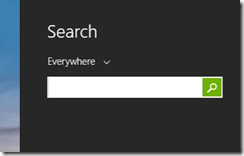
It looks like the Windows team and the Office team did some late comparisons on Windows key shortcuts.
An official fix is coming for OneNote to change the screen clipping shortcut to Windows Key + Shift + S, however in the meantime the Office team has provided a temporary workaround to change the screen clipping shortcut to Windows Key + A on their blog:
OneNote Blog: Windows 8.1 Preview and a workaround for your favorite Win+S shortcut key
I sure am happy to have my OneNote screen clipping shortcut back!





















